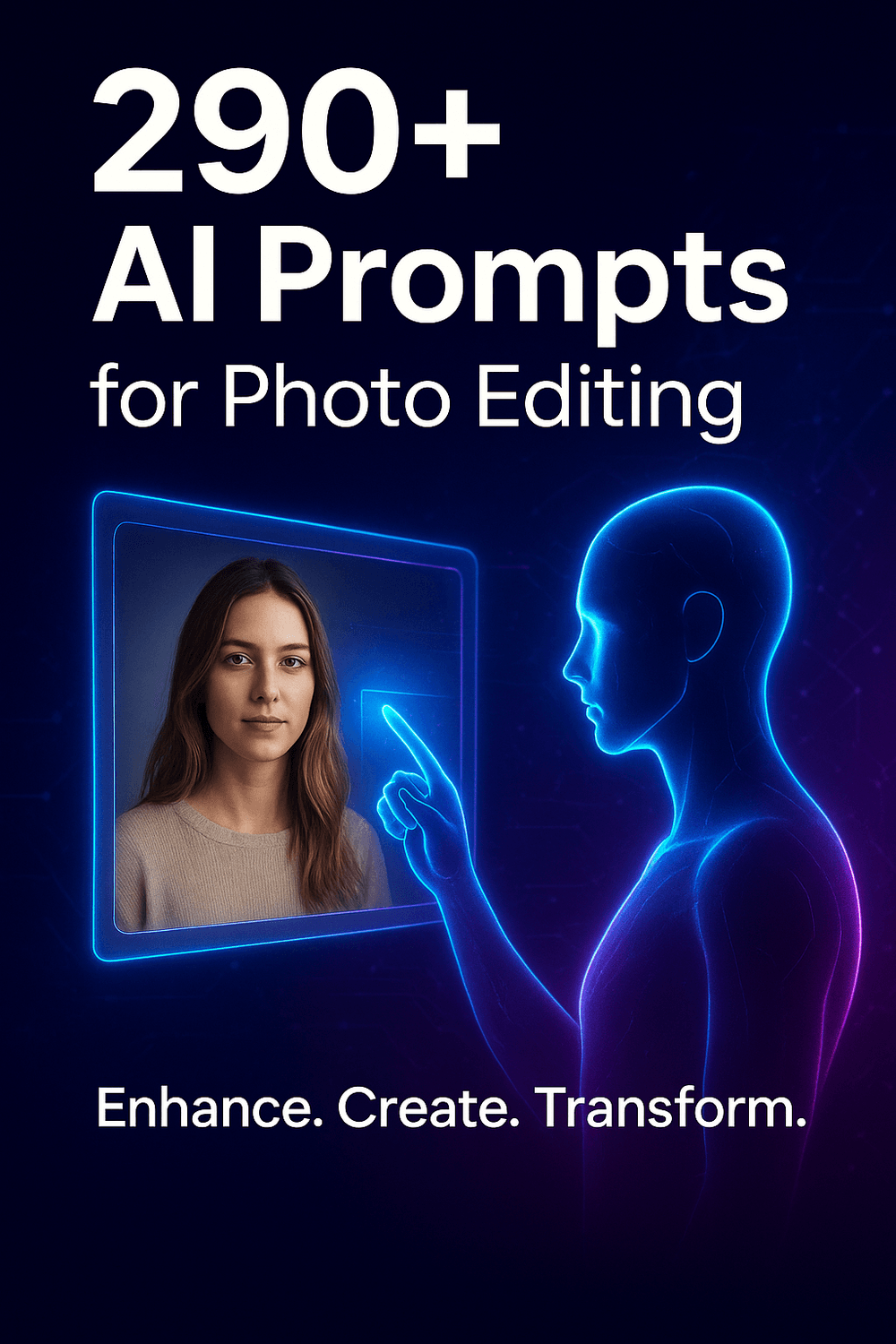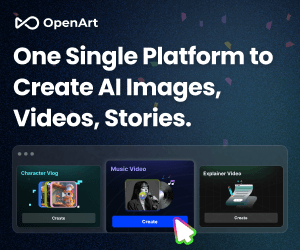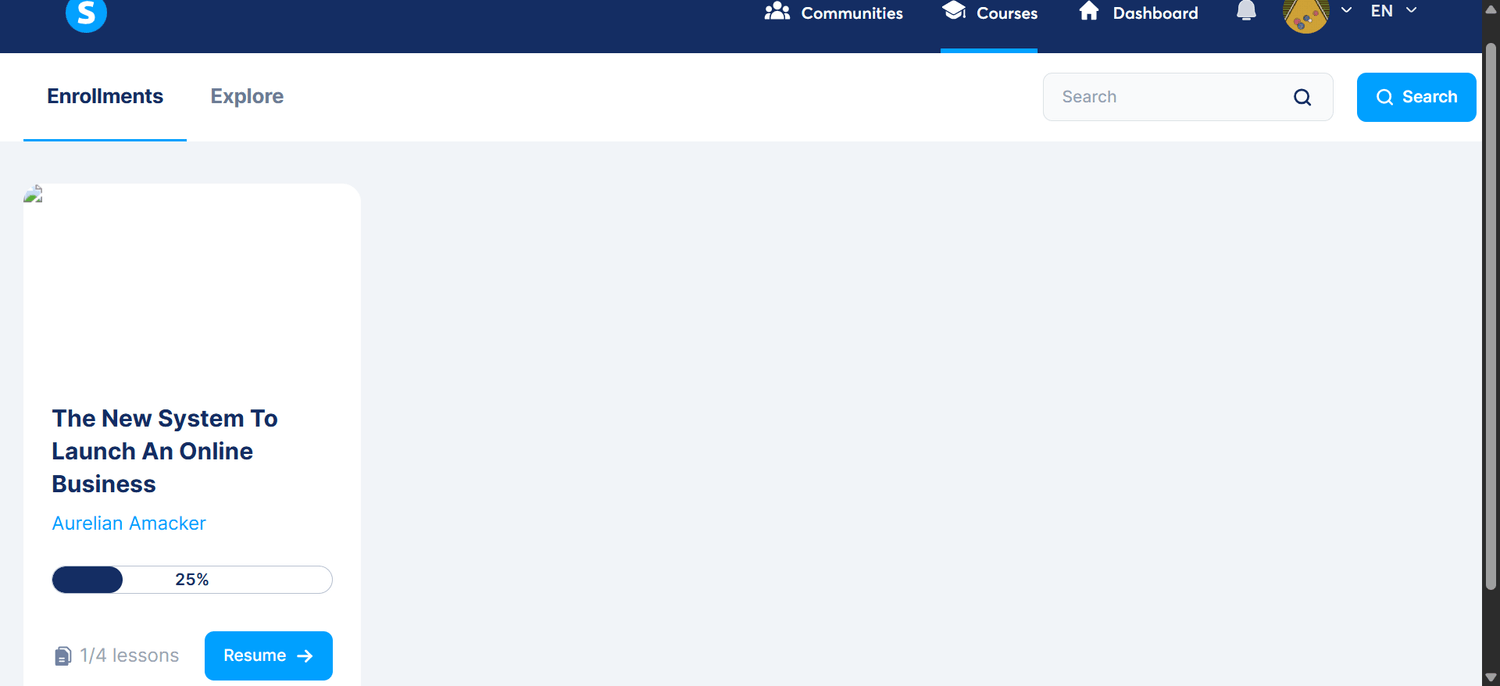Intro
Many people find it challenging to choose the right all-in-one marketing platform for managing their small businesses. The options are endless, and almost every tool promises to “do it all” — from email marketing to funnels and automation. But here’s the catch: most of them come with hefty monthly fees that can quickly drain a small business budget.
For entrepreneurs who are just starting out — often with limited or no income — this can be discouraging. You sign up for one tool, then realize you need three more actually to run your business. Before you know it, you’re paying hundreds of dollars each month just to keep everything connected.
That’s the exact situation I found myself in — until I discovered Systeme.io, a platform that truly combines everything I needed into one simple, affordable system.
In this article I’ll walk you through how to use Systeme.io for email marketing, funnels, courses, a blog, automation and affiliate marketing. I’ll show real screenshots, share what worked (and what didn’t), and explain why I believe it’s the all-in-one marketing platform built for small businesses. If you’re tired of juggling tools, this might be the solution you’ve been searching for.
Systeme IO Business Features To Grow Your Business
I'm going to walk you through the dashboard to show you the main features and how to use them.
Note that these are the features you'll receive on a free account. If you upgrade, you will access additional features.
The Menu bar contains all features
If you log in to the main dashboard (after creating your Systeme.io account), this is what you see on the main menu bar

Upgrade
Dashboard
CRM
Sites
Emails
SMS
Automations
Assets
Sales
Help
Bell icon
User profile icon
Language selector
Dashboard (Active)

What It Is
The Dashboard tab is the main hub of Systeme.io, where you can monitor all your business activities in one place. When you hover your mouse over the Dashboard menu, a dropdown appears showing three key options:
Main Dashboard
Affiliate Dashboard
Student Dashboard
Each dashboard serves a specific purpose depending on what part of your Systeme.io business you’re managing.
Main Dashboard
What It Is:
The Main Dashboard gives you an overview of your entire Systeme.io account — it’s the heart of your operations. Here you can see your revenue, recent sales, new leads, and funnel performance in real time.
How to Use It:
Check your daily and monthly sales figures.
Monitor opt-ins and conversion rates across your funnels.
Track your email campaign performance — opens, clicks, and unsubscribes.
Use the date filter to compare performance over specific periods.
Why It Matters:
The Main Dashboard lets you measure progress, identify what’s performing well, and make fast marketing decisions without switching between tools.

This screenshot displays what your main dashboard looks like when you have leads.
Affiliate Dashboard
What It Is:
The Affiliate Dashboard tracks all your affiliate marketing activities inside Systeme.io — whether you’re promoting other creators’ products or managing your own affiliate program.
How to Use It:
View your affiliate commissions and payment status.
Track clicks, leads, and sales generated through your affiliate links.
If you run your own affiliate program, use this area to monitor your affiliates’ performance and see who’s driving conversions.
Why It Matters:
This dashboard helps you manage partnerships, optimize promotions, and ensure your affiliate marketing efforts are profitable and transparent.
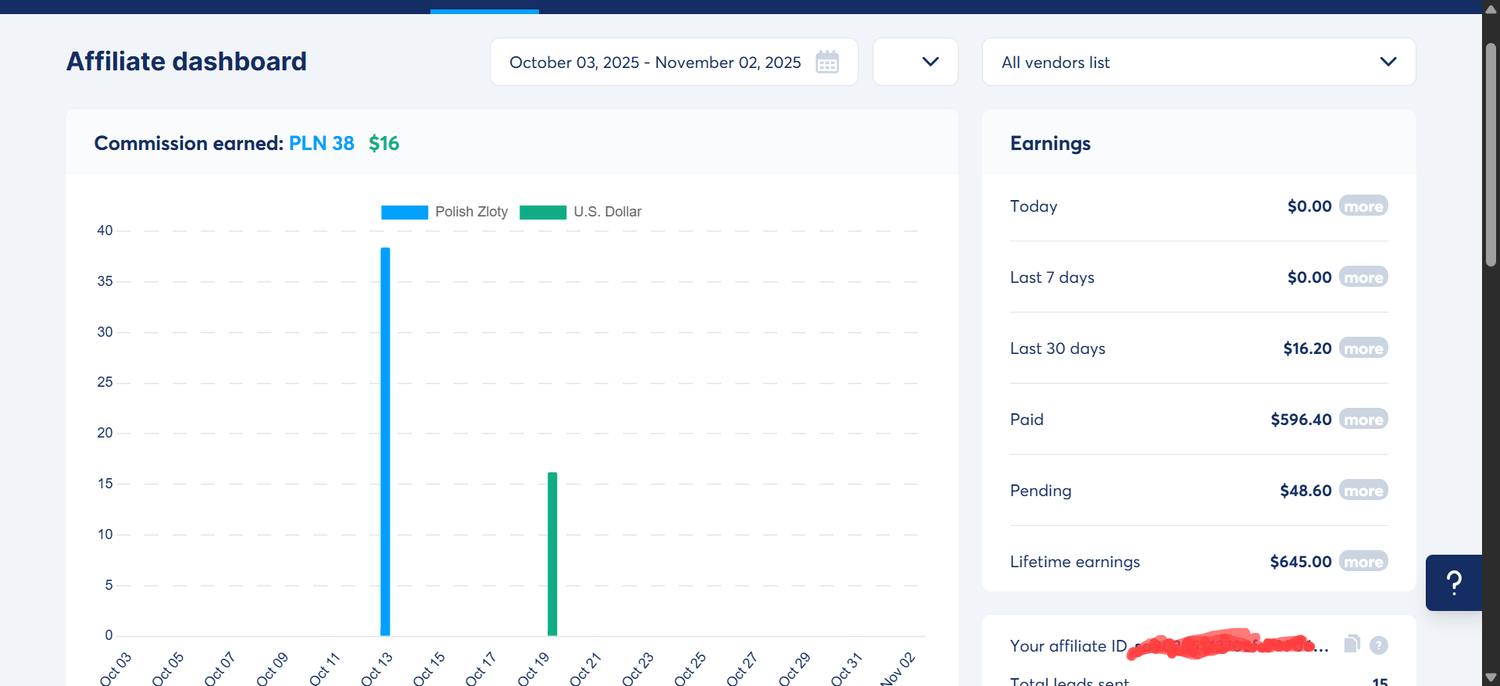
This is how your affiliate dashboard looks after earning commissions; yours will be blank if you just signed up.
Student Dashboard
What It Is:
The Student Dashboard is designed for users who sell online courses or membership content through Systeme.io. It’s where you can access all the courses you’ve purchased or created.
How to Use It:
View your active courses or training programs.
Track student progress and course completion rates.
If you’re a course creator, use this to preview the student experience and make adjustments to your content delivery.
Why It Matters:
It helps educators and students stay organized, making Systeme.io an all-in-one platform not just for marketing but also for learning management
I have purchased a course, which is displayed on my student dashboard in the screenshot above. Yours gonna be different if you create or purchase a different course
💼 CRM Tab

What It Is
The CRM (Customer Relationship Management) section in Systeme.io is where you manage all your leads, customers, and subscribers in one place. It’s the brain of your marketing system — tracking every interaction your audience has with your business.
When you hover your mouse over the CRM tab, you’ll see several dropdown options, such as:
Contacts
Tags
Funnels
Workflows
Each of these sub-sections plays a key role in organizing and automating your marketing relationships.
👤 Contacts
What It Is:
The Contacts page stores all your customer and lead data — names, emails, phone numbers, purchase history, and subscription details.
How to Use It:
Add contacts manually or let Systeme.io capture them automatically through forms and funnels.
View detailed profiles showing every email opened, funnel visited, and product purchased.
Search or filter contacts by date, tag, or source.
Export contact lists for offline use or analysis.
Why It Matters:
This is your audience database — the foundation for all marketing communication. Proper contact management ensures better targeting and customer retention.
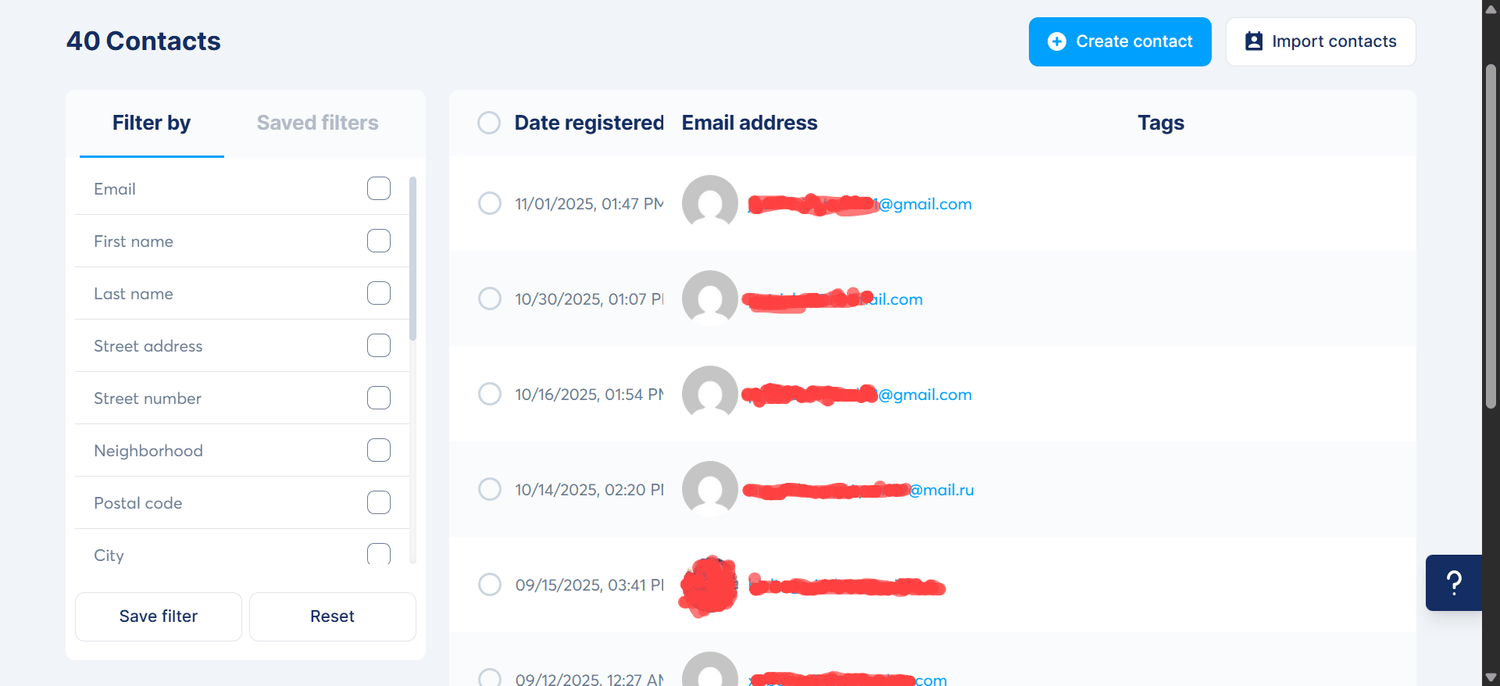
🏷️ Tags
What It Is:
Tags are labels that help you categorize and segment your audience based on actions or interests (e.g., “Webinar Attendee,” “Buyer,” “Cold Lead”).
How to Use It:
Assign tags automatically when someone joins a funnel, buys a product, or clicks a link.
Use tags to trigger automations or send personalized emails.
Group contacts by tag for more effective targeting.
Why It Matters:
Tags make your marketing smarter and more efficient. Instead of treating all leads the same, you can deliver the right message to the right person at the right time.
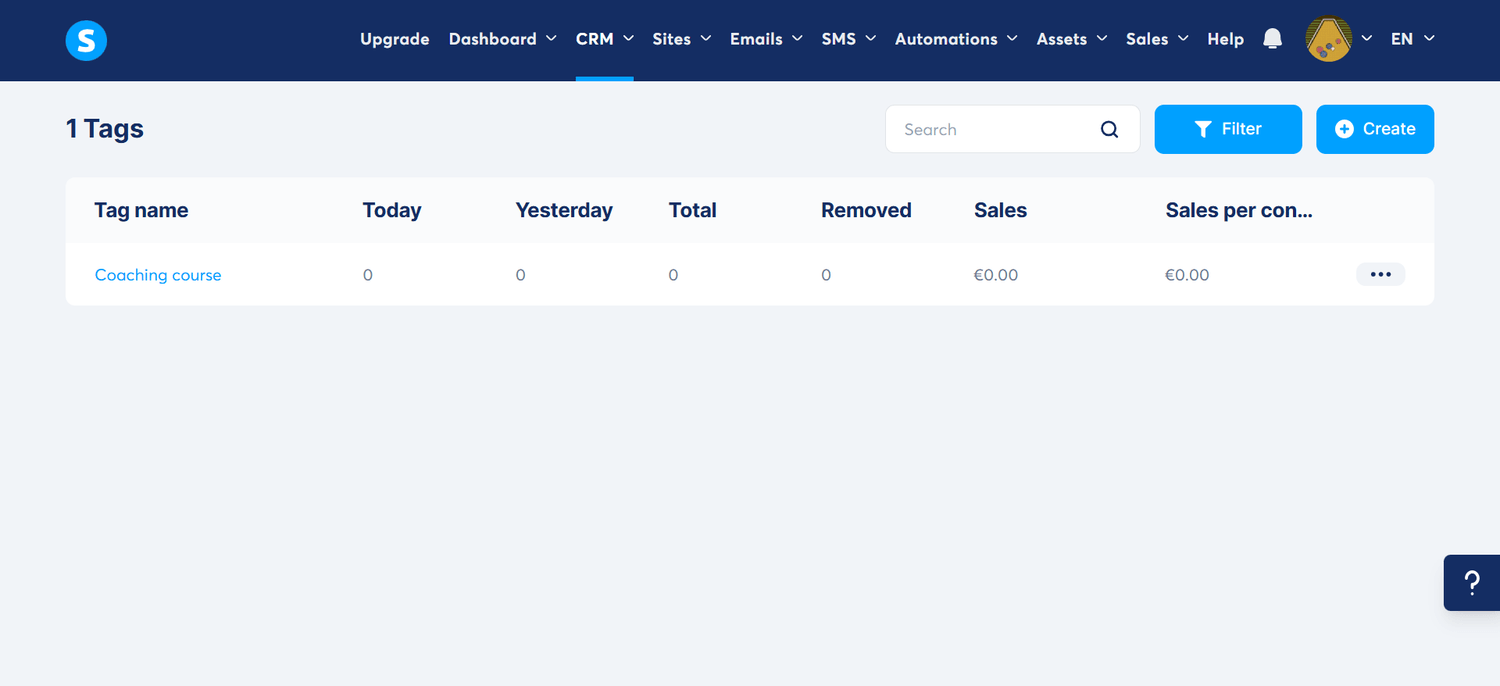
Here’s how your tag dashboard looks if you have tags created.
📈 Pipelines
What It Is:
The Pipelines section functions like a visual sales tracker — helping you manage deals and follow-ups through different stages of your sales process.
How to Use It:
Create pipelines to represent your sales process (e.g., “Lead → Demo → Proposal → Closed”).
Add deals manually or automatically when a contact performs a key action.
Move leads between stages as they progress.
Monitor deal value and conversion rate for each stage.
Why It Matters:
Pipelines help you visualize and manage your sales flow, ensuring you never lose track of potential clients or missed opportunities. It’s a simple yet powerful CRM tool for closing more deals efficiently.
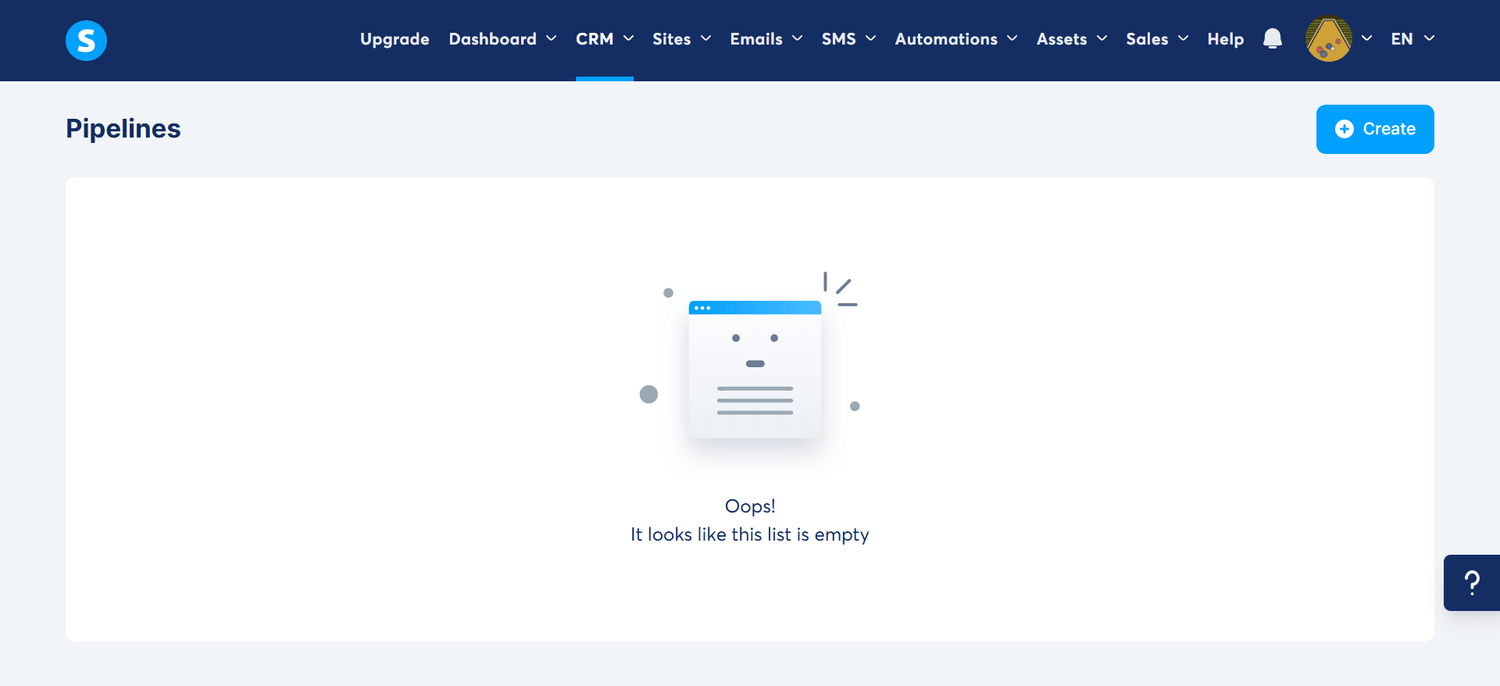
You can see mine is black because I've deleted them, so yours will look like this when you're new and have not created any. If you go ahead and click on the "Create" button, as shown here
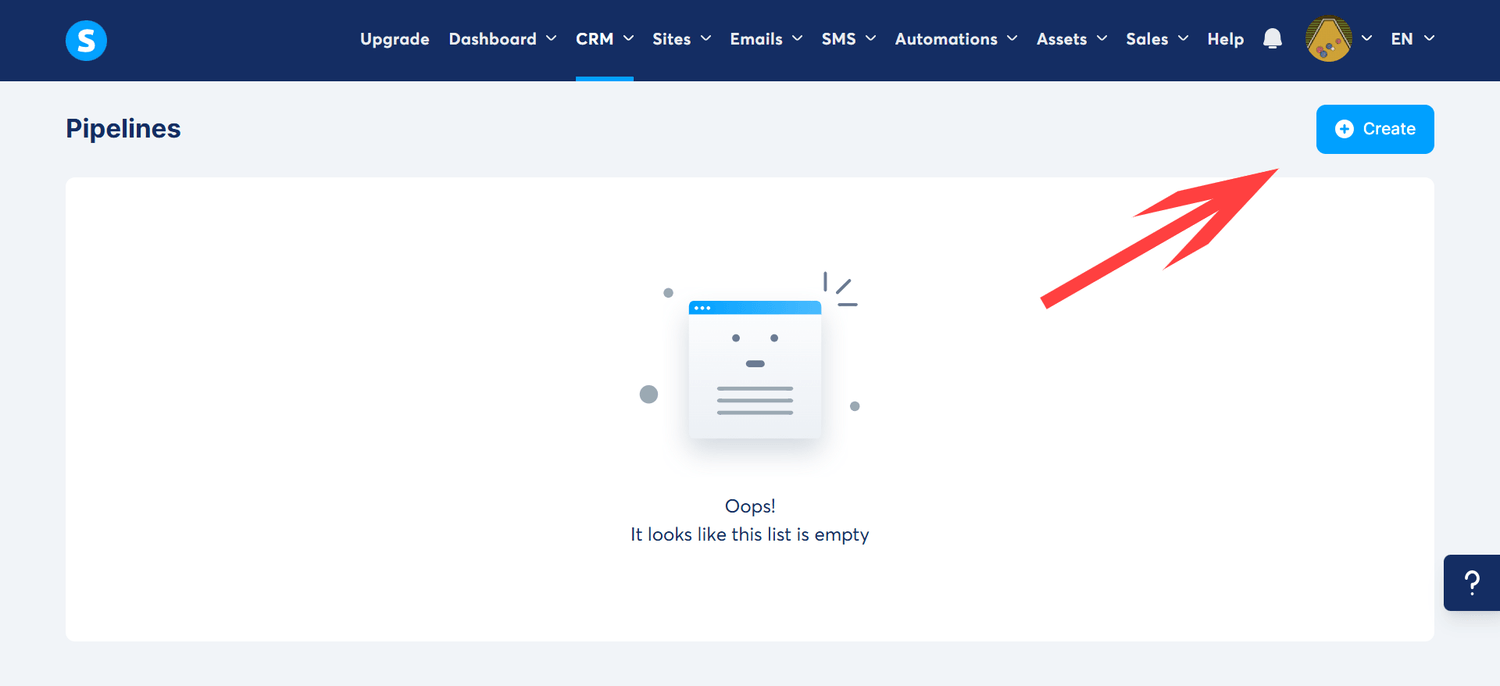
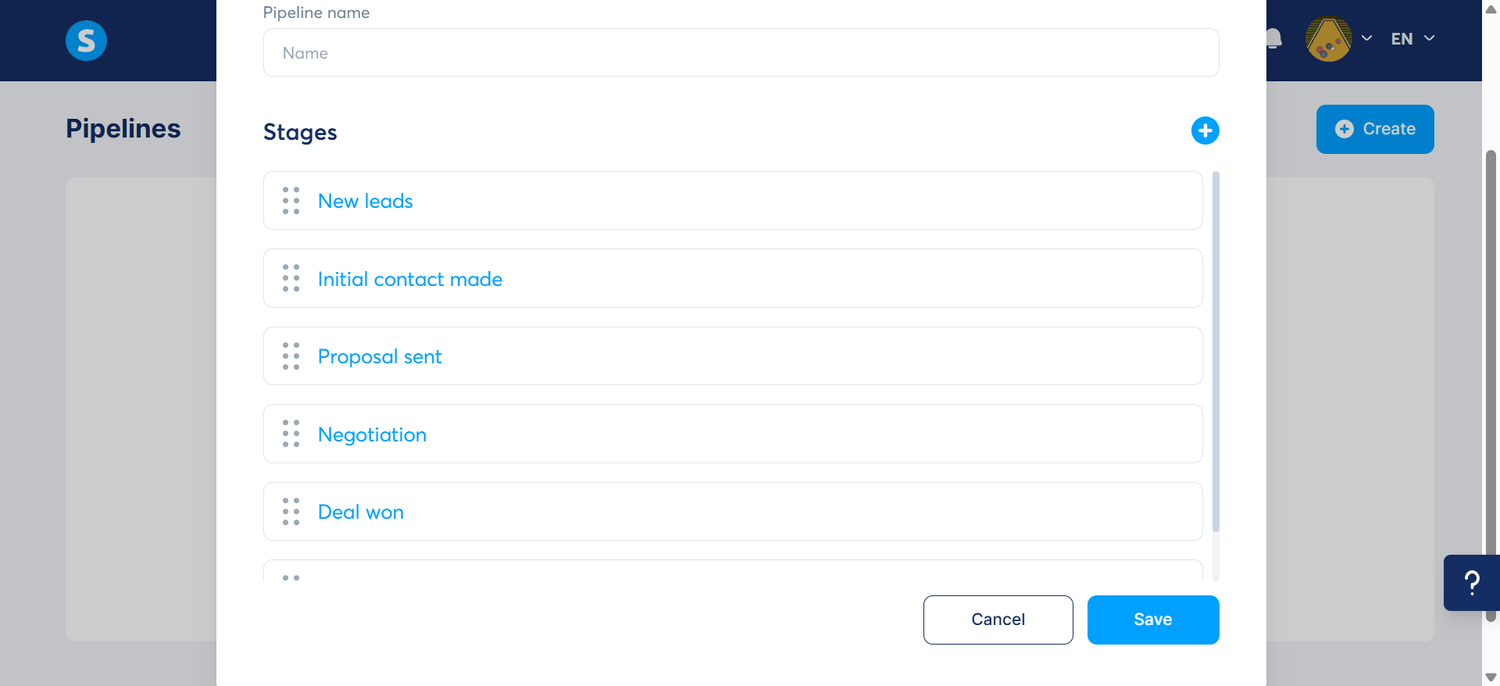
A pop-up will appear where you can choose the stages to create based on your business needs. Remember to give it a name first in the "pipeline name" text box.
📅 Calendar
What It Is:
The Calendar feature lets you schedule and view all your meetings, calls, and appointments directly inside Systeme.io.
How to Use It:
Set your available time slots and share your booking link with clients.
Automatically sync appointments with your workflows or email reminders.
Use it to plan internal team meetings or one-on-one coaching sessions.
Why It Matters:
The Calendar helps you stay organized and professional. It eliminates back-and-forth scheduling emails and ensures that your sales and coaching appointments are always on track.
Quick Tip: Creating a New Event
To quickly create an event, just click the "create new event" button
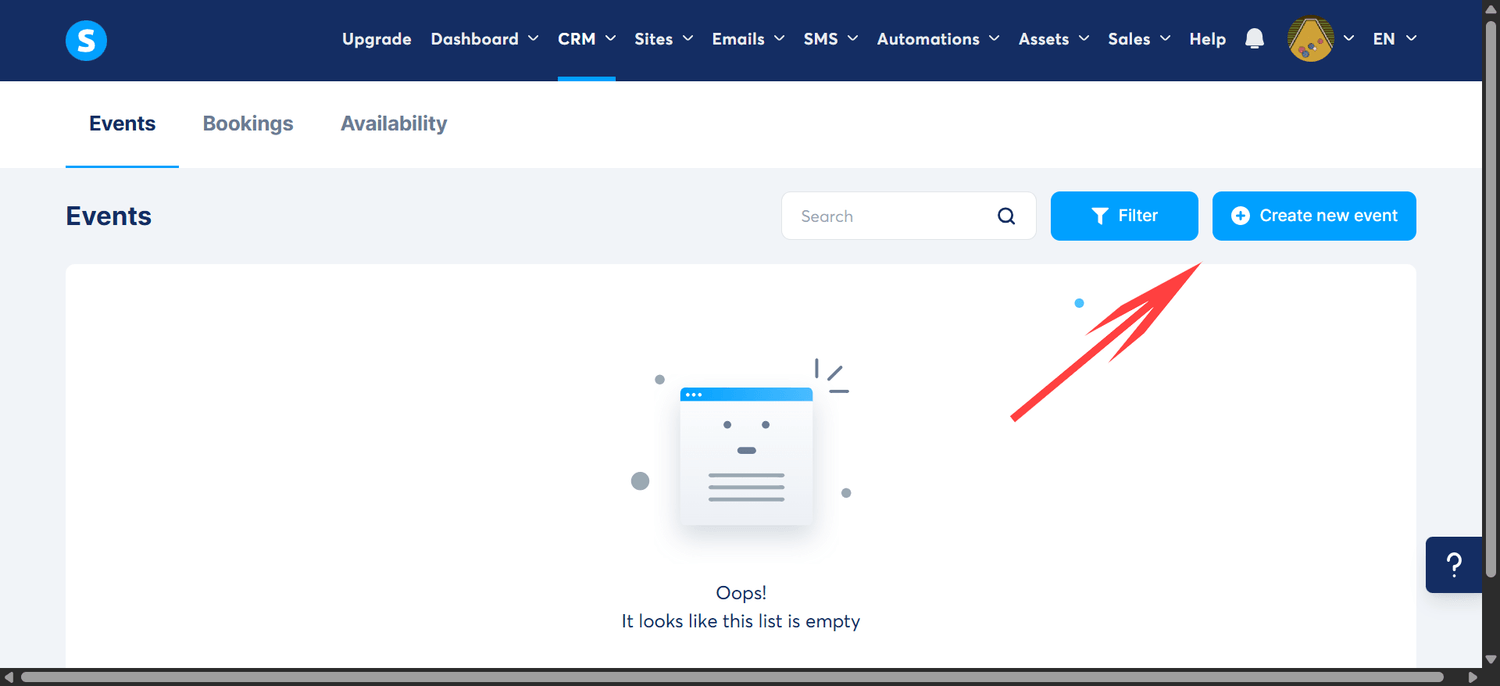
Click on the type of event from the pop-up, as shown below, whether you want to create an individual or group event, just choose your need and click the confirm button.
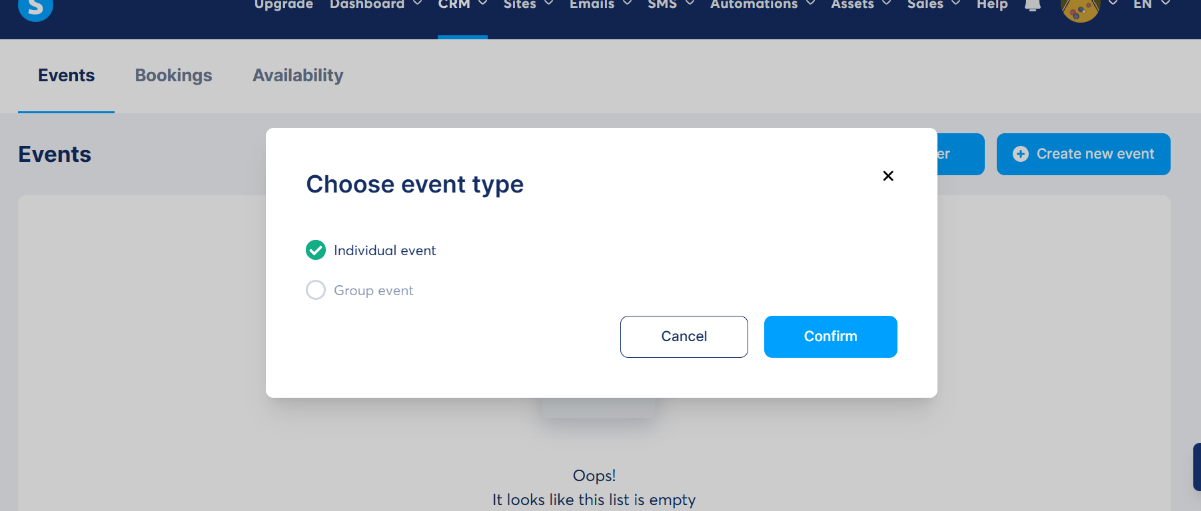
A dashboard like this will show up
👇👇👇
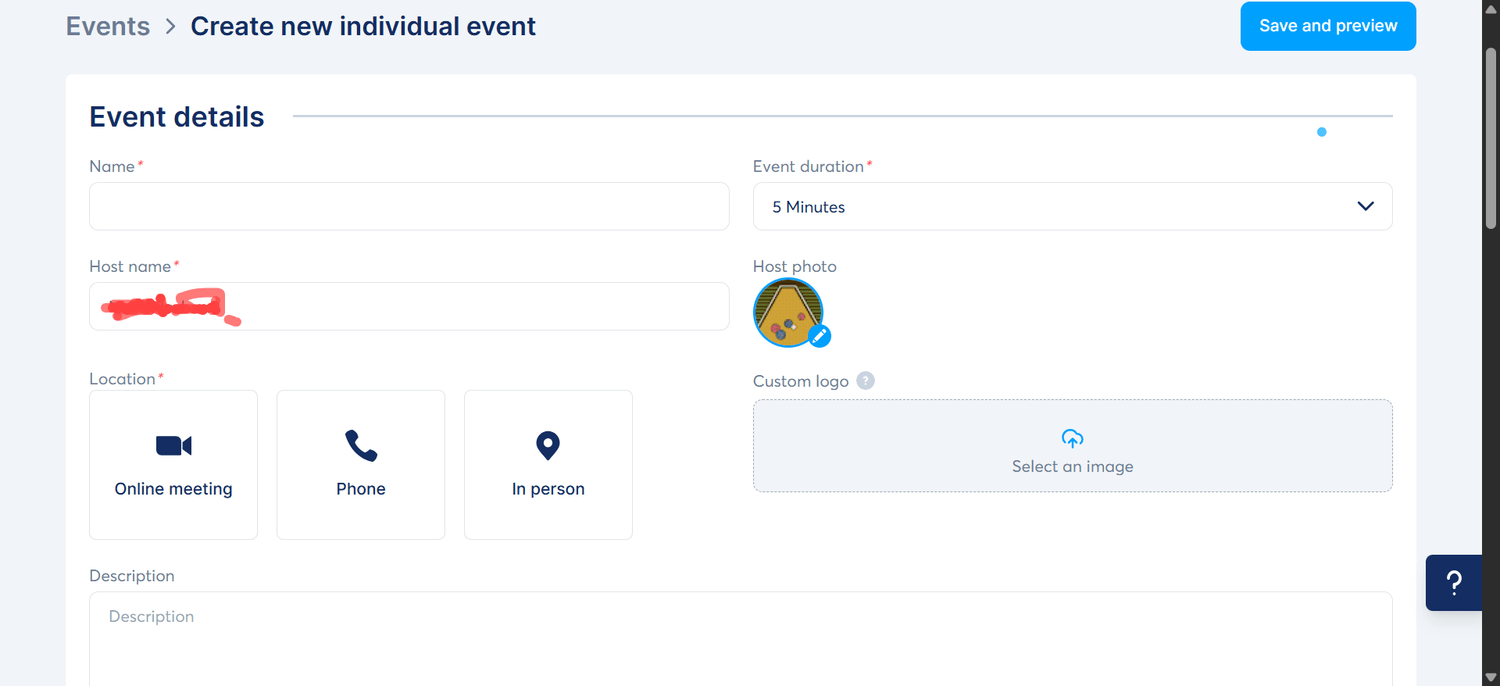
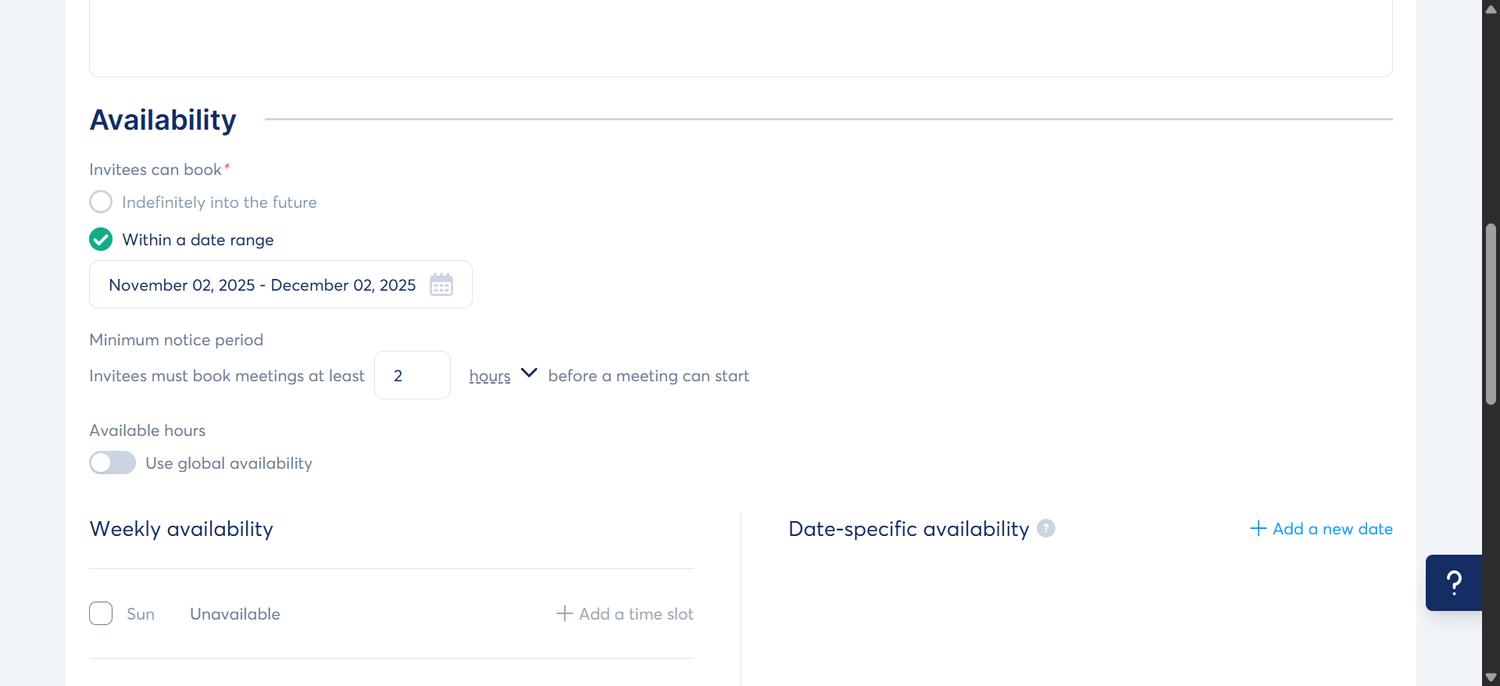

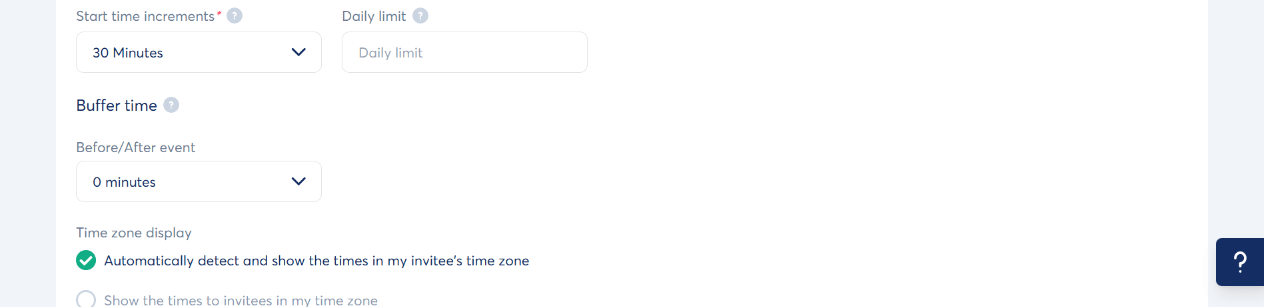
Just take your time and go through the instructions, and put in your details.
🌐 Sites Tab
What It Is
The Sites tab is where you build and manage the front-facing parts of your business — your pages, funnels, blogs, and membership/course areas. Everything related to website creation, landing pages, and content delivery lives here.
When you hover your mouse over the Sites tab, you’ll typically see these dropdown options:
Funnels
Blogs
Digital Store
(Some accounts may display slightly different names, but these are the core ones.)
Let’s go through them one by one.

🛒 Funnels
What It Is
Funnels are step-by-step pages designed to guide visitors toward a specific action — like signing up, buying a product, registering for a webinar, or downloading a freebie.
How to Use It
Create a new funnel using Systeme.io’s pre-made templates (opt-in, sales, webinar, evergreen, etc.)
Add pages like:
Squeeze page
Sales page
Order form
Upsell / downsell page
Thank-you page
Edit each page with drag-and-drop blocks (headlines, timers, forms, videos).
Connect your funnels to email sequences, tags, and payments.
Why It Matters
Funnels are the engine of your online business — they turn cold traffic into leads and paying customers.
Systeme.io gives you unlimited funnel creation (depending on your plan), making it one of the strongest features of the platform.
🛍️ Digital Store
What It Is
The Digital Store is where you manage all your digital products — eBooks, courses, templates, software, memberships, and more. This section acts as your online storefront.
How to Use It
Add new products
Set pricing (one-time, subscription, or payment plans)
Upload digital files for delivery
Connect products to funnels or checkout pages
Manage product access and payment settings
View product-level sales analytics
Why It Matters
Instead of paying for Shopify, Gumroad, or WooCommerce, the Digital Store lets you sell digital products directly through Systeme.io — with integrated delivery and automation.
✏️ Blogs
What It Is
This is where you can create a full blog inside Systeme.io — without WordPress.
You can customize the layout, publish articles, and use it for SEO and content marketing.
How to Use It
Create a blog from templates
Customize your blog homepage, sidebar, and post layouts
Publish SEO-friendly articles
Add images, links, CTAs, opt-in forms, and internal links
Use blog posts to drive organic traffic to your funnels and offers
Why It Matters
If you want organic growth, authority building, or passive traffic from Google, your blog becomes a powerful asset — and Systeme.io lets you manage it without needing a separate CMS.
Quick Tip: Creating a Blog
Point the mouse at the site tab, and click on the "Blog" from the drop-down
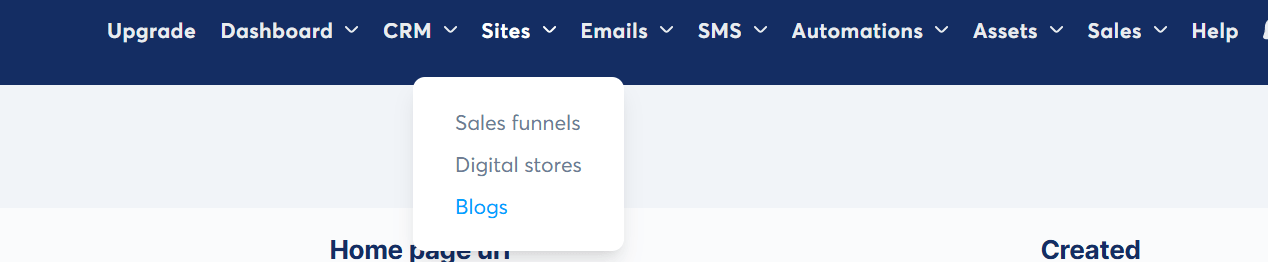
A blank page will appear with a button "Create", click on it
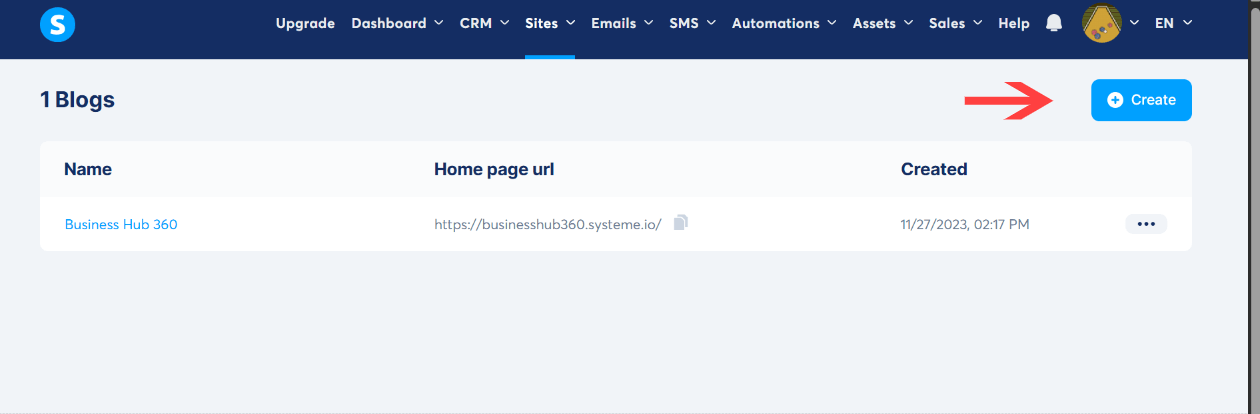
A new pop-up will appear with the instruction:
Name: (put in the name you would like to give to your blog... example" Business Hub360)
Domain name: (Your blog domain)
URL path:
You will have an option to choose a blog theme
The best part is you can use systeme.io's subdomain instead of your own domain name, which is good for a beginner starting a new blog.
screenshot below:
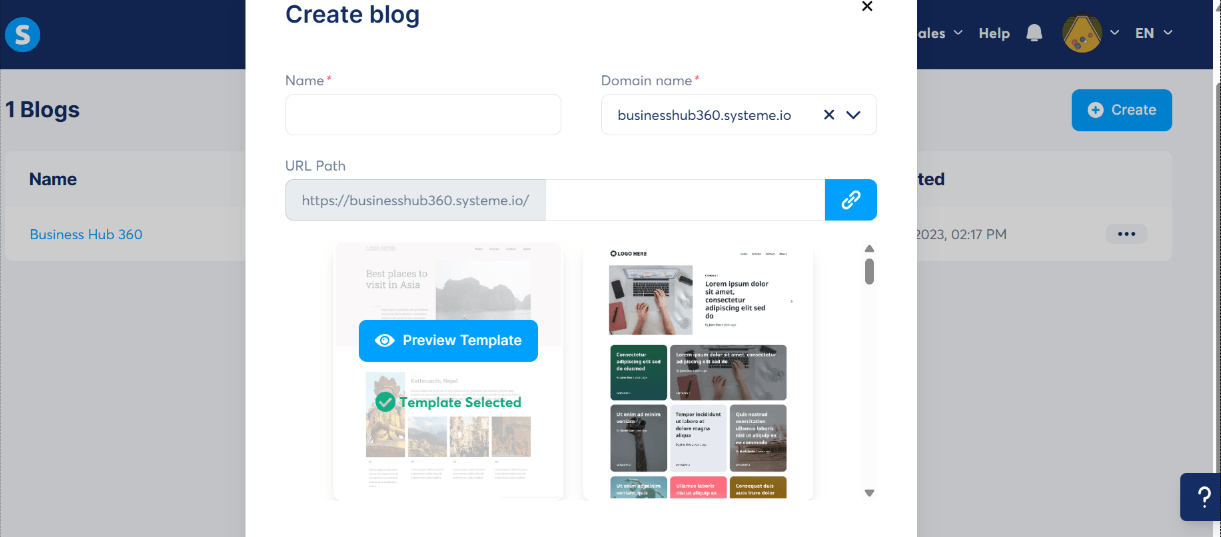
Emails Tab
What It Is
The Emails tab in Systeme.io is where you manage all your email marketing activities. This includes your automated email campaigns, one-time newsletters, and your email statistics.
When you hover your mouse over the Emails tab, you will typically see these two options:
Campaigns
Newsletters
Statistics
Let’s break each down clearly for your blog readers.

📨 Campaigns
What It Is
An Email Campaign is a sequence of automated emails that are sent based on triggers.
For example:
A welcome series
A 7-day challenge
A product onboarding sequence
A course delivery email series
A follow-up after someone opts into a funnel
Campaigns run on autopilot once someone enters them.
How to Use It
Create a series of emails inside a campaign
Add delays between each email (e.g., “send after 1 day”)
Trigger campaigns using funnels, automations, tags, or purchases
Personalize emails using subscriber data
Track open rates, click rates, and delivery performance
Why It Matters
Campaigns allow you to nurture leads automatically, build trust, and convert subscribers into buyers without doing the work manually every day.
They save time and work 24/7.
📝 Newsletters
What It Is
Newsletters are one-time email broadcasts sent to your entire list or a specific segment. Unlike campaigns, newsletters are not automated — they’re manually scheduled.
Examples:
A weekly update
A product announcement
A flash sale
A new blog post alert
A holiday promotion
How to Use It
Create a new newsletter and choose your audience segment
Write your email using text or the drag-and-drop editor
Schedule the send time or send instantly
Track open rates, clicks, unsubscribes, and performance
Why It Matters
Newsletters help you stay in touch with your audience in real-time — making them perfect for urgent updates, promotions, and relationship building.
Statistics
What It Is
The Statistics dashboard shows all performance data for both your Campaigns and Newsletters.
What You Can Track
Open rates
Click-through rates
Bounce rates
Unsubscribes
Deliverability
Link performance
Overall email engagement
How It Helps Your Business
This section helps you:
See which emails perform best
Identify what subject lines get the highest opens
Understand which offers get the most clicks
Improve your email marketing strategy with real data
Statistics give you the insights needed to refine your content, test new ideas, and boost conversions.
SMS Tab
Inside Systeme.io, the SMS tab has two sections:
SMS Templates
SMS Statistics
Here’s how each one works and what it’s used for.
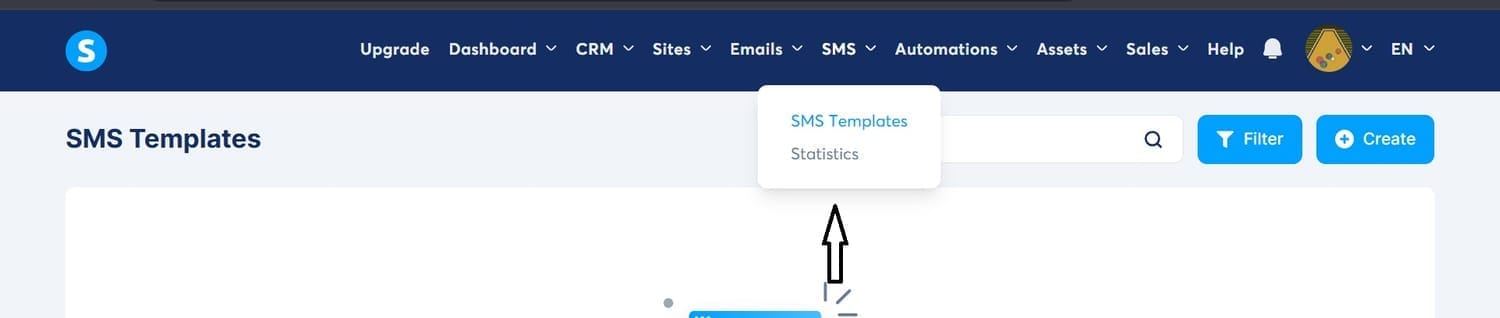
⭐ 1. SMS Templates
What It Is
SMS Templates are pre-written text messages you can save and reuse anytime. Instead of typing the same message over and over, you create a template once and simply select it when building a campaign or sending a broadcast.
What You Can Do Inside SMS Templates
Create new SMS templates
Edit or duplicate existing templates
Organize templates based on purpose (sales, reminders, follow-ups, onboarding)
Insert personalization variables (like {{name}})
Quickly choose a saved template whenever sending an SMS
Examples of Templates You Might Save
Abandoned cart reminder
Flash sale alert
Webinar reminder
Product launch message
Thank-you message after purchase
How It Helps Your Business
Templates help you:
Maintain consistent messaging
Save time on repetitive tasks
Avoid mistakes when sending mass SMS
Speed up campaign creation
Keep your brand voice unified
It’s especially powerful when you send SMS often or run recurring marketing campaigns.
Note: you need to connect third-party accounts like Twilio, Zoom, and others before you can set up your sms template
2. Statistics
What It Is
This section shows performance data for all SMS messages you’ve sent.
It gives you a clear overview of how your text campaigns are performing so you can improve your messaging.
What You Can Track
Delivery rate (how many messages successfully reached phones)
Failed/bounced messages
Open rate (if supported by the carrier)
Click-through rate (for SMS with links)
Conversion tracking
Unsubscribe rate
Cost per SMS sent
Why It’s Important
This data helps you understand:
Which SMS templates perform best
What type of messages does your audience respond to
If your provider or number has delivery issues
Which promotions generate the highest conversions
How It Helps Your Business
Improves your ROI
Shows what messaging works best
Helps avoid wasted SMS costs
Optimizes your timing and language
Makes your campaigns more targeted and effective
Automations
The Automations tab is where Systeme.io handles all your business workflows, triggers, and automated tasks. It currently contains two core sections:
Workflows
Tags
(Depending on your plan, you may also see Rules, but the main two are Workflows and Tags.)
Let’s break them down clearly.
⭐ 1. Workflows
What It Is
Workflows are visual automation maps that allow you to create step-by-step sequences triggered by certain actions. Think of them as the brain that connects your entire marketing system.
A workflow can start when someone:
Signs up through a form
Makes a purchase
Clicks a link
Gets tagged
Joins an email campaign
Abandons a checkout
And more
What You Can Do Inside Workflows
Add triggers (e.g., “When someone subscribes”)
Add actions (e.g., “Send an email”)
Add delays (1 hour, 1 day, etc.)
Add conditional logic (IF/Else)
Add tagging
Add internal CRM actions
Start or stop email campaigns
Send notifications to yourself
Add SMS actions (if enabled)
Examples of Workflows
Welcome Sequence
Trigger: User submits a form
Action: Add tag → Start campaign → Notify you
Sales Funnel Follow-up
Trigger: Visits checkout but doesn’t buy
Action: Send reminder email 3 hours later
Customer Onboarding
Trigger: User purchases product
Action: Send delivery email → Tag as customer → Add to membership site
Lead Scoring
Trigger: User clicks key link
Action: Add score or tag
How Workflows Help Your Business
Workflows automate repetitive tasks so your business runs on autopilot:
Follow-ups
Lead nurturing
Course delivery
Tag organization
Internal notifications
Sales recovery
Client onboarding
Workflows are where real automation power lives inside Systeme.io.
⭐ 2. Tags
What It Is
Tags are labels you apply to contacts to organize and segment them. Think of them like stickers you attach to each subscriber to identify their behavior, interests, or level of engagement.
What You Can Do Inside Tags
Create unlimited tags
Assign tags manually or through automations
Use tags inside workflows
Filter contacts by tag
Trigger actions based on tags (e.g., “When tag added”)
Build segments of subscribers
Control who receives campaigns or newsletters
Examples of Tags You Might Use
“New Lead”
“Downloaded Freebie”
“Webinar Registered”
“Course Purchased”
“Cold Lead”
“VIP Customer”
“Clicked Offer Link”
“Abandoned Cart”
How Tags Help Your Business
Tags allow you to:
Personalize marketing
Send targeted emails
Trigger smart automation
Separate customers from leads
Track buyer intent
Improve segmentation
For example, if someone clicks a link about a specific product, you can tag them “interested in product A” and later send a special offer.
Real Business Benefit of the Automations Tab
This tab is the engine that makes Systeme.io a true all-in-one marketing system. It helps you:
Save hours of manual work
Build sophisticated customer journeys
Automate sales + follow-ups
Increase conversions
Deliver products instantly
Keep your CRM clean and organized
Assets Tab
Inside the Assets tab, the dropdown contains:
Physical products
Coupons
Courses
Communities
Files
Here’s what each section is, what it represents, and how small businesses use it.
⭐ 1. Physical Products
What It Is
This section is where you create and manage tangible products you ship to customers—anything physical you sell online.
What You Can Do Here
Add product name, price, and images
Set shipping information
Manage stock/inventory
Attach upsells or downsells
Connect to payment gateways
View all physical product listings in one place
How Businesses Use It
Ideal for:
Merch (shirts, mugs, journals, hats)
Printed books
Dropshipping items
Branded products
Handmade goods
Systeme.io handles the sales side while you ship the items manually or through a fulfillment partner.
⭐ 2. Coupons
What It Is
Coupons allow you to create discount codes that customers can use during checkout.
What You Can Configure
Flat amount discounts (e.g., $10 off)
Percentage discounts (e.g., 20% off)
Expiration dates
Number of times the code can be redeemed
Which products or funnels does the coupon apply to
Whether the coupon works automatically or must be entered manually
How Businesses Use It
Seasonal promotions
Flash sales
Limited-time offers
Launch discounts
Exclusive VIP deals
Holiday sales
Coupons help increase conversions and urgency.
⭐ 3. Courses
What It Is
Courses is where you create and manage your online courses, modules, and lessons.
This is part of Systeme.io’s built-in learning management system (LMS).
What You Can Do Here
Create new online courses
Add modules, lessons, and video/text content
Upload course materials
Set access rules (free, paid, or membership-only)
Organize course curriculum
Enable drip content
Track student progress
How Businesses Use It
Perfect for:
Digital courses
Mini-trainings
Coaching programs
Workshops
Paid communities
Membership content
Courses integrate directly with your funnels and automation.
⭐ 4. Communities
What It Is
Communities allow you to build your own private or paid community inside Systeme.io—similar to a group or forum.
What You Can Do Inside Communities
Create community boards
Allow members to post, like, and comment
Control access (free or paid)
Organize lessons + community in one place
Build student or member engagement
How Businesses Use It
Private membership groups
Coaching groups
Course support communities
VIP customer hubs
Accountability groups
It's a powerful way to keep your audience active and connected.
⭐ 5. Files
What It Is
The Files area is your storage library.
This is where you upload and manage all the digital assets used across your funnels, emails, courses, and pages.
What You Can Upload
PDFs
Images
Videos
Audio files
Zip files
Downloadable resources
Ebooks
What You Can Do Inside Files
Upload new files
Search for existing files
Organize and reuse files across your projects
Copy file links for downloads
Replace or remove files
How Businesses Use It
Store lead magnets
Upload course resources
Add images for landing pages
Host downloadable checklists or templates
Manage assets for funnels and email campaigns
This section helps keep your entire digital library centralized and easy to manage.
Sales Tab
✔️ Summary (Perfect for Your Blog Section)
The Sales tab is where Systeme.io centralizes everything about money, payments, customers, and affiliates.
Each part helps you run a complete digital business smoothly:
Orders: Every purchase
Transactions: Every financial action
Subscriptions: Recurring billing
Affiliate invoices: Payout tracking
My affiliate program: Your built-in affiliate system
Now, let’s fully explain each one clearly for your blog section.
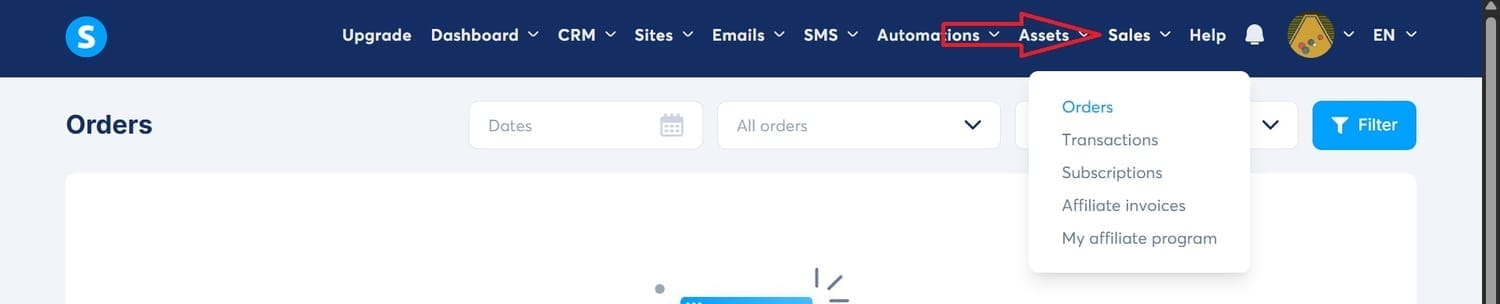
⭐ 1. Orders
What This Section Is
The Orders page shows every purchase made on your funnels, checkout pages, or store. It’s the heart of your sales tracking.
What You Can Do Here
View all orders from customers
Filter by date, product, or order status
See customer details (name, email, purchase history)
Check payment status (paid, pending, failed)
Issue refunds
View upsells, downsells, and order bumps
Track where the order came from (which funnel or page)
How Businesses Use It
This helps in:
Monitoring daily sales
Managing customers
Handling refunds or disputes
Checking funnel performance
⭐ 2. Transactions
What This Section Represents
Transactions record all the financial movements, not just orders.
This includes:
Successful payments
Failed payments
Refunds
Upsell/downsells
Recurring billing attempts
Affiliate commissions
Why It’s Important
It gives you a complete financial history so you can:
Reconcile revenue
Diagnose failed payments
Track affiliate payouts
Understand cash flow
This is your business’s financial logbook.
⭐ 3. Subscriptions
What This Section Is
Subscriptions show all ongoing recurring payments in your business.
Used For
If you sell:
Membership sites
Monthly programs
Coaching subscriptions
Payment plans
Any recurring product
It will appear here.
What You Can Manage
Active vs. cancelled subscriptions
Renewal dates
Customer payment cards
Failed renewal attempts
Amount billed each cycle
How It Helps Your Business
You can:
Track your MRR (Monthly Recurring Revenue)
Manage payment plan customers
Fix declined payments
Cancel subscriptions when requested
⭐ 4. Affiliate Invoices
What It Is
This section shows invoices generated for paying affiliates.
Whenever an affiliate earns a commission, Systeme.io logs it automatically.
What You Can See
Affiliate name and details
Commission amount
Due payments
Paid invoices
Pending commissions
Which product or funnel generated the commission
Why It Matters
It keeps your affiliate payouts organized and transparent.
Great for:
Businesses running affiliate programs
Influencers promoting your products
Paying commissions on time
⭐ 5. My Affiliate Program
What It Is
This is where you manage your own affiliate program inside Systeme.io.
What You Can Set Up
Commission rates (e.g., 40%, 60%)
Cookie duration
Affiliate links
Payout settings
Affiliate dashboard settings
Rules and terms
What Affiliates Can Do
Get their referral links
View their clicks
Track conversions
See commissions earned
How It Helps Your Business
Easily recruit affiliates
Track affiliate performance
Increase sales without spending on ads
Build an army of promoters
Help Tab
This icon opens Systeme.io’s support resources. When you click it, you’ll typically see:
1. Help Center / Knowledge Base
A library of tutorials covering:
How to build funnels
How to set up automations
How to create products
How to set up payments
How to build websites
Account and billing help
This is your first stop when you want detailed step-by-step instructions.
2. Contact Support
If you're on a free plan, you can send a support ticket.
On paid plans, response times are faster.
3. Community
Links to the official Facebook user group where Systeme.io users share tips and ask questions.
4. Video Tutorials / Training
Access to quick training videos and walkthroughs.
Bell Icon (Notifications)
This bell icon shows all important account alerts.
It helps you never miss what matters.
You Will See Notifications For:
New sales
Failed payments
New affiliate signups
Successful payment updates
New contacts added to a list
Automation triggers
Subscription cancellations
New comments or activities on your blog (if enabled)
Why It’s Important
This is your “real-time signal center.”
It lets you stay updated on everything important happening inside your business.
User Profile Menu (Top-Right Corner)
✔️ When you click the profile picture, the dropdown shows ONLY:
Settings
Sub-accounts
Logout
Now we move into Settings
The Settings area in Systeme.io gives you full control over your account, business details, emails, payments, domain connections, integrations, and security. Here’s what each item does and why it matters for your business.
1. Profile
This is where you update your personal information:
Your name
Profile picture
Email address
Language
Time zone
Use it for: Making sure your account reflects your correct identity and preferences.
2. Account
This section contains general business-level settings:
Business name
Address
Billing information
Default currency
Regional settings
Use it for: Setting your business identity across the entire platform.
3. My Plan
Here you can see:
Your current subscription tier
Limits (emails, funnels, contacts, automation rules, etc.)
Billing cycle
Option to upgrade/downgrade
Use it for: Managing your subscription and unlocking more features when needed.
4. Payment Gateways
This is where you connect payment providers such as:
Stripe
PayPal
Razorpay
Paystack
Flutterwave
MercadoPago (based on region)
Use it for: Accepting payments for your products, courses, services, or memberships.
5. Manage My Subscriptions
This deals with your billing with Systeme.io:
View invoices
Update billing method
Cancel or modify your plan
Manage recurring payments to Systeme.io
Use it for: Handling your subscription to Systeme.io itself.
6. Emails
Here you set all email-related preferences:
Sender email name
Custom SMTP settings (if you don’t want to use Systeme.io’s servers)
SPF/DKIM authentication
Email deliverability settings
Use it for: Improving delivery rates and branding your marketing emails.
7. Courses
Settings for your online course system:
Course themes
Lesson page layouts
Branding for student areas
Use it for: Controlling how students view and access your course content.
8. Payment Settings
System-wide payment-related preferences:
Default currency
Tax settings
Invoice branding
Refund rules
Checkout preferences
Use it for: Ensuring all purchases follow consistent rules and branding.
9. Sales Funnels
This contains global funnel settings:
Default funnel domain
Tracking codes (Google Analytics, Facebook Pixel, etc.)
SEO settings
Funnel appearance defaults
Use it for: Applying global settings across all funnels without doing it manually.
10. Shipping Settings
Only relevant if you sell physical products:
Shipping zones
Delivery fees
Shipping methods
Handling rules
Use it for: Setting up delivery for physical goods.
11. Affiliate Program
Controls your own affiliate program:
Default commission percentages
Payment delays
Affiliate agreement
Affiliate dashboard settings
Use it for: Allowing others to promote your products and earn commission.
12. Custom Domains
Used to connect your own website domain (example: yourbusiness.com):
Add or manage custom domains
SSL configuration
Domain routing
Use it for: Branding your funnels, blogs, and websites with your own domain.
13. Public API Keys
Developer-focused settings:
API keys for external apps
Access tokens
Use it for: Connecting external tools or custom-built software.
14. Webhooks
Automation for external apps:
Send data to other platforms when events happen (new sale, new lead, new subscription)
Used for automation with tools like Zapier, Make.com, Pabbly, etc.
Use it for: Triggering actions outside Systeme.io.
15. Integrations
Connect third-party services:
Email tools
Webinar apps
Analytics
Payment providers
Automation platforms
Use it for: Extending Systeme.io’s functionality.
16. Affiliate Commissions Payouts
Manages payments you owe to your affiliates:
Approve or reject commissions
Mark payouts as completed
Track pending payouts
Export payout data
Use it for: Paying your affiliates correctly and on time.
17. Notifications
Manage notifications sent to you:
Email alerts
Payment notifications
New leads and subscriber alerts
Sales and order updates
Use it for: Staying updated about what happens in your business.
18. Workspace Members
Team management:
Invite team members
Assign roles (admin, editor, viewer)
Control permissions
Use it for: Giving team members access without sharing your password.
19. Security
Security-related settings:
Change password
Enable two-factor authentication (2FA)
Session management
Authorized devices
Use it for: Protecting your account from unauthorized access.
Sub-accounts
The sub-accounts allow you to create a different account under your main account; in other words, it allows you to use multiple Systeme.io accounts.
Language Selector (EN)
The language button (EN, FR, ES, PT, etc.) allows you to change the interface language.
This does not translate your funnels — only the dashboard itself.
Supported languages include:
English
French
Spanish
Portuguese
German
Italian
Polish
Many more…
Useful if you're teaching a multilingual audience or working with a non-English team.
What Makes Systeme.io Stand Out
Here are the key differentiators I found, based on my use:
Simplicity and Speed: The clean interface is designed for users who need to start fast without wrestling with numerous integrations. This is ideal for those managing email, funnels, courses, and a blog.
Affordability: The platform offers a free plan and competitive pricing, starting with a Startup plan at $27/month, which is highly advantageous for small businesses on a budget.
True "All-in-One" Solution: Unlike platforms that focus on just one or two features, this tool bundles essential functions, including email, funnels, landing pages, blogging, courses, affiliate management, automation, and website building.
Streamlined Data: Having everything within one platform ensures all contacts, tags, funnels, emails, and courses are connected, minimizing data silos and broken links.
Comparison: Systeme.io vs Other Platforms
Here’s a quick breakdown of how Systeme.io stacks up:
| Platform | Focus | How Systeme.io differs |
|---|---|---|
| Mailchimp | Email marketing | Systeme.io includes email and funnels, courses |
| ClickFunnels | Funnel building | Systeme.io adds email, blog, affiliate, course |
| ActiveCampaign | Email + automation + CRM | More features, but higher cost + steeper learning |
| Kajabi | Courses + membership sites | Systeme.io includes that + funnels + blog cheaper |
My takeaway: If you need a singular tool for email + funnels + courses + blog + automation—and you’re a small business—Systeme.io delivers strong value. If you’re enterprise-level with highly complex CRM or deep BI needs, then a specialized tool might still win.
Tips to Get the Most Out of Systeme.io
Here are some of my practical tips (based on what I learned):
Start with one funnel: Focus on building one successful funnel rather than dozens at once.
Use tags and segments early: As you collect contacts, tagging (“lead”, “student”, “affiliate”) makes follow-ups smarter.
Leverage the blog: Even though you may be building funnels, writing blog posts helps with organic traffic and positions you as an expert.
Set up the affiliate program: Even if you’re not fully ready, enable it early so future partners can join.
Automate your welcome sequence: First impression matters—have an automation flow from day one.
Keep your branding consistent: While it’s easier to use templates, make sure funnel, blog, and course pages all feel like your brand.
Monitor results regularly: Use the built-in analytics to see open rates, funnel conversions, affiliate link clicks, and improve.
FAQ
Can Systeme.io replace separate marketing tools like Mailchimp or ClickFunnels?
Yes, especially for small businesses.
Instead of managing separate accounts and data for different functions (like using Mailchimp for email and ClickFunnels for funnels), you can handle all these tasks within Systeme.io under a single login and unified data structure.
Is Systeme.io suitable for email marketing?
Yes. The platform supports essential email marketing functions, including:
Unlimited email sends (depending on your plan)
Creating automated email sequences
Using tags and list segmentation for targeted outreach
How much does Systeme.io cost?
Systeme.io offers a free plan to get started. Paid plans begin at approximately $27 per month (for the Startup plan), with higher tiers available based on your required contact limits and advanced feature needs.
Is Systeme.io beginner-friendly?
Yes. While there is always a learning curve with any new software, the Systeme.io dashboard is notably simpler and cleaner than many specialized marketing tools, allowing users to get started and deploy essential functions quickly.
Final Thoughts
If you’re a small business owner doing digital marketing—emailing leads, building funnels, selling courses, blogging, automating workflows, maybe even managing affiliates—then Systeme.io is absolutely worth your time. It allowed me to consolidate multiple tools into one dashboard, reduce monthly costs, and spend more time on growth and less on tech.
If you’re ready to give it a try.
Here’s to working smarter, not harder—and finally using one platform to do it all.
LATEST BLOG POSTS
© businesshub360.systeme.io
All rights reserved